小学生python游戏编程arcade----游戏界面按钮实现事件实现的三种方法
创始人
2024-01-21 00:40:05
0次
小学生python游戏编程arcade----游戏界面按钮实现事件实现的三种方法
- 前言
- 游戏界面按钮实现事件实现的三种方法
- 1、按钮定义及事件3种方法
- 1.1 按钮定义
- 1.2三种事件引用方法
- 1.2.1 类法
- 1.2.2 事件方法2,自定义方法函数
- 1.2.3 事件方法3,使用装饰器处理onclick事件
- 1.3 效果图
- 1.4 代码实现
- 2、定义为类,以便游戏集成
- 2.1 定义GuiGL类
- 2.2 加个背景
- 2.3 效果图
- 2.4 代码实现
- 源码获取
前言
接上篇文章小学生python游戏编程arcade----基本知识1、2,连接如下:小学生python游戏编程arcade----基本知识,小学生python游戏编程arcade----基本知识2,小学生python游戏编程arcade----基本知识3,
小学生python游戏编程arcade----基本知识5 自动行走的敌人,小学生python游戏编程arcade----6射击及子弹
游戏界面按钮实现事件实现的三种方法
1、按钮定义及事件3种方法
1.1 按钮定义
start_button = arcade.gui.UIFlatButton(text=“开始”, width=200)
1.2三种事件引用方法
1.2.1 类法
class QuitButton(arcade.gui.UIFlatButton):
def on_click(self, event: arcade.gui.UIOnClickEvent):
arcade.exit()
1.2.2 事件方法2,自定义方法函数
start_button.on_click = self.on_click_start
def on_click_start(self, event):print("自定义方法调用--开始:", event)
1.2.3 事件方法3,使用装饰器处理onclick事件
使用装饰器处理onclick事件
@settings_button.event(“on_click”)
def on_click_settings(event):
print(“装饰器处理onclick事件Settings:”, event)
1.3 效果图
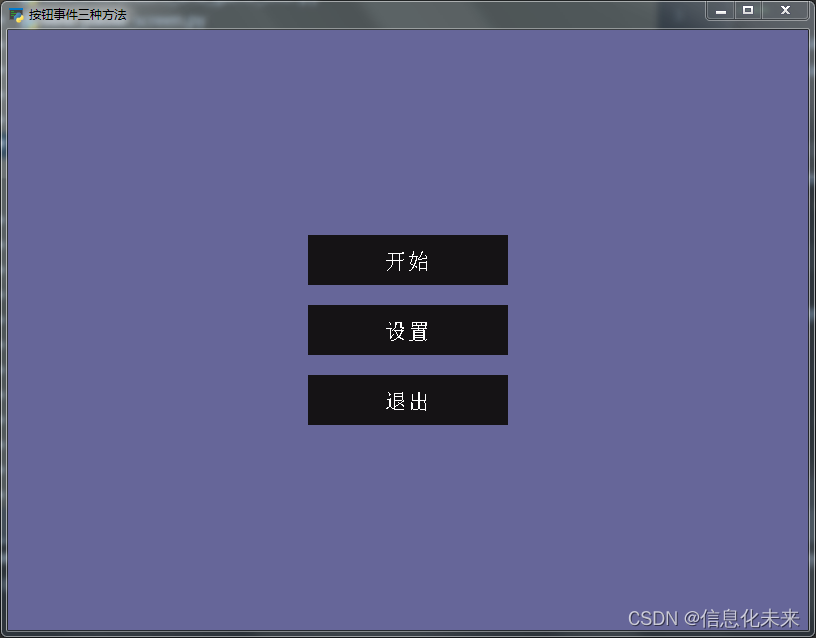
1.4 代码实现
"""
按钮创建及处理按钮事件的三种方法
"""
import arcade
import arcade.gui# 事件方法1--定义类
class QuitButton(arcade.gui.UIFlatButton):def on_click(self, event: arcade.gui.UIOnClickEvent):arcade.exit()class MyWindow(arcade.Window):def __init__(self):super().__init__(800, 600, "按钮事件三种方法", resizable=True)# 用于处理UI的UIManager.self.manager = arcade.gui.UIManager()self.manager.enable()# 设置背景色arcade.set_background_color(arcade.color.DARK_BLUE_GRAY)# 创建垂直BoxGroup以对齐按钮self.v_box = arcade.gui.UIBoxLayout()# Create the buttonsstart_button = arcade.gui.UIFlatButton(text="开始", width=200)self.v_box.add(start_button.with_space_around(bottom=20))settings_button = arcade.gui.UIFlatButton(text="设置", width=200)self.v_box.add(settings_button.with_space_around(bottom=20))# Again, method 1. Use a child class to handle events.quit_button = QuitButton(text="退出", width=200)self.v_box.add(quit_button)# 事件方法2,自定义方法函数start_button.on_click = self.on_click_start# 事件方法3,#使用装饰器处理onclick事件@settings_button.event("on_click")def on_click_settings(event):print("装饰器处理onclick事件Settings:", event)# 创建一个小部件来容纳v_box小部件,它将使按钮居中self.manager.add(arcade.gui.UIAnchorWidget(anchor_x="center_x",anchor_y="center_y",child=self.v_box))def on_click_start(self, event):print("自定义方法调用--开始:", event)def on_draw(self):self.clear()self.manager.draw()window = MyWindow()
arcade.run()2、定义为类,以便游戏集成
2.1 定义GuiGL类
class GuiGL(object):
def init(self):
# 用于处理UI的UIManager.
self.manager =UIManager()
self.manager.enable()
# 创建垂直BoxGroup以对齐按钮self.v_box = UIBoxLayout()# 创建一个小部件来容纳v_box小部件,它将使按钮居中self.manager.add(UIAnchorWidget(anchor_x="center_x",anchor_y="center_y",child=self.v_box))
2.2 加个背景
self.g = GuiGL()# 初始化场景self.scene = arcade.Scene()background = arcade.Sprite("images/坦克装甲车.jpg", 1)background.center_x = SCREEN_WIDTH / 2background.center_y = SCREEN_HEIGHT / 2self.scene.add_sprite("bg", background)使用时,可以把相关gui的都放在GuiGL这个类中,方便使用
2.3 效果图
2.4 代码实现
"""
按钮创建及处理按钮事件的三种方法
"""
import arcade
from arcade.gui import UIFlatButton,UIOnClickEvent,UIManager,UIBoxLayout,UIAnchorWidget# 事件方法1--定义类
class QuitButton(UIFlatButton):def on_click(self, event: UIOnClickEvent):arcade.exit()class GuiGL(object):def __init__(self):# 用于处理UI的UIManager.self.manager =UIManager()self.manager.enable()# 创建垂直BoxGroup以对齐按钮self.v_box = UIBoxLayout()# 创建一个小部件来容纳v_box小部件,它将使按钮居中self.manager.add(UIAnchorWidget(anchor_x="center_x",anchor_y="center_y",child=self.v_box))SCREEN_WIDTH=1200
SCREEN_HEIGHT=800class Game(arcade.Window):def __init__(self):super().__init__(SCREEN_WIDTH, SCREEN_HEIGHT, "按钮事件三种方法", resizable=True)self.g = GuiGL()# 初始化场景self.scene = arcade.Scene()background = arcade.Sprite("images/坦克装甲车.jpg", 1)background.center_x = SCREEN_WIDTH / 2background.center_y = SCREEN_HEIGHT / 2self.scene.add_sprite("bg", background)# 设置背景色arcade.set_background_color(arcade.color.DARK_BLUE_GRAY)red_style = {"font_name": ("calibri", "arial"),"font_size": 15,"font_color": arcade.color.WHITE,"border_width": 2,"border_color": None,"bg_color": arcade.color.REDWOOD,# used if button is pressed"bg_color_pressed": arcade.color.WHITE,"border_color_pressed": arcade.color.RED, # also used when hovered"font_color_pressed": arcade.color.RED,}#创建按钮start_button = UIFlatButton(text="开始", width=200, style=red_style)self.g.v_box.add(start_button.with_space_around(bottom=20)) # 按钮底部20settings_button = UIFlatButton(text="设置", width=200, style=red_style)self.g.v_box.add(settings_button.with_space_around(bottom=20))# Again, method 1. Use a child class to handle events.quit_button = QuitButton(text="退出", width=200)self.g.v_box.add(quit_button)# 事件方法2,自定义方法函数start_button.on_click = self.on_click_start# 事件方法3,#使用装饰器处理onclick事件@settings_button.event("on_click")def on_click_settings(event):print("装饰器处理onclick事件Settings:", event)def on_click_start(self, event):print("自定义方法调用--开始:", event)def on_draw(self):self.clear()self.scene.draw()self.g.manager.draw()window = Game()
arcade.run()源码获取
可关注博主后,私聊博主免费获取
需要技术指导,育娃新思考,企业软件合作等更多服务请联系博主
今天是以此模板持续更新此育儿专栏的第 18/50次。
可以关注我,点赞我、评论我、收藏我啦。
相关内容
热门资讯
喜欢穿一身黑的男生性格(喜欢穿...
今天百科达人给各位分享喜欢穿一身黑的男生性格的知识,其中也会对喜欢穿一身黑衣服的男人人好相处吗进行解...
网络用语zl是什么意思(zl是...
今天给各位分享网络用语zl是什么意思的知识,其中也会对zl是啥意思是什么网络用语进行解释,如果能碰巧...
发春是什么意思(思春和发春是什...
本篇文章极速百科给大家谈谈发春是什么意思,以及思春和发春是什么意思对应的知识点,希望对各位有所帮助,...
苏州离哪个飞机场近(苏州离哪个...
本篇文章极速百科小编给大家谈谈苏州离哪个飞机场近,以及苏州离哪个飞机场近点对应的知识点,希望对各位有...
为什么酷狗音乐自己唱的歌不能下...
本篇文章极速百科小编给大家谈谈为什么酷狗音乐自己唱的歌不能下载到本地?,以及为什么酷狗下载的歌曲不是...
家里可以做假山养金鱼吗(假山能...
今天百科达人给各位分享家里可以做假山养金鱼吗的知识,其中也会对假山能放鱼缸里吗进行解释,如果能碰巧解...
华为下载未安装的文件去哪找(华...
今天百科达人给各位分享华为下载未安装的文件去哪找的知识,其中也会对华为下载未安装的文件去哪找到进行解...
四分五裂是什么生肖什么动物(四...
本篇文章极速百科小编给大家谈谈四分五裂是什么生肖什么动物,以及四分五裂打一生肖是什么对应的知识点,希...
怎么往应用助手里添加应用(应用...
今天百科达人给各位分享怎么往应用助手里添加应用的知识,其中也会对应用助手怎么添加微信进行解释,如果能...
客厅放八骏马摆件可以吗(家里摆...
今天给各位分享客厅放八骏马摆件可以吗的知识,其中也会对家里摆八骏马摆件好吗进行解释,如果能碰巧解决你...